Enhance your Android experience by using our NFC album keychain tags to automatically play your favorite Spotify songs. This setup allows you to start music playback instantly by simply scanning an NFC tag with your phone. Here's how to set it up:
Required Apps:
- Spotify: For playing music.
- NFC Tools: For writing to NFC tags.
Note: With NFC Tools, your keychain can play on any phone.
Steps:
1. Install NFC Tools:Download and install NFC Tools from the Google Play Store.
2. Prepare the NFC Tag:
- Open NFC Tools.Navigate to the "Other" tab and select "Erase Tag" to remove any existing data.
3. Select the Song:
- Open the Spotify app and navigate to the song you want to play.
- Tap the three dots (
...) next to the song title. - Select "Share" and then "Copy Link."
4. Write the URL to the NFC Tag:
- In NFC Tools, go to the "Tasks" tab.
- Tap "Add a task" and choose "Application" > "URL."
- Paste the copied Spotify link into the URL field.
- Tap "OK" to save the task.
- Tap "Write" and hold your phone near the NFC tag to write the URL.
- Now, when you scan the NFC tag with your phone, it will open the Spotify app and start playing the selected song.
Note:
- Ensure your phone supports NFC.
- NFC tags can be purchased online or at electronics stores.
- If you want to change the song, delete the old link and create a new one following the same steps.